How do I set up a speed limit on the Netgear router (JNR1010)?
To be in control of your data usage and network traffic it can be very useful to understand advanced settings which might help configure your network in keeping with your individual needs and preferences. Here, we would discuss how you might be able to control your download speed limit on your network bandwidth while working with Netgear router JNR1010. There is only an ‘uplink bandwidth’ option on your router under the ‘turn bandwidth control on’ settings. This does not allow deciding download speed limits on your router.
Generally, it is recommended to manage your download speed by accessing QoS or Quality of Service, which is an advanced feature to help prioritize internet traffic for applications, online gaming, Ethernet LAN ports etc. It can also be used for prioritizing traffic on specified MAC addresses to help enhance the efficiency of connectivity despite a busy bandwidth.
First thing to consider here would be, how to enable QoS on your router. In case you are using an older Netgear router with the Smart Wizard interface, here is how you can enable QoS:
- Connect your PC to the Netgear router and open a web browser
- Visit http://www.routerlogin.com If this web address is inaccessible for some reason, try this:
http://www.routerlogin.net
http://192.168.0.1
http://192.168.1.1
http://10.0.0.1
- A login window will open once the address is accessible. You will be prompted to enter username and password. These are the default login credentials:
Username: admin
Password: password
It would be important to remember that username and password are case-sensitive and if they have been changed, then you would need to enter the new username and password for logging in. In case you have forgotten the password you changed, you would need to restore the router to factory default settings. This would set the password back to the default choice and make it possible to login without any issues.
- Next, under Advanced, click QoS Setup in the router web interface.
- QoS setup screen should be displayed. Choose Turn Internet Access QoS On
- Then click on Add Priority Rule at bottom of the screen.
- QoS –Priority rule screen would be displayed, here under priority Category, select Applications, On-Line Gaming, Ethernet LAN Port or MAC Address.
- Under Applications, select internet application you want to use.
- Under Priority, select appropriate priority level. You will be provided with the choices of Highest, High, Normal or Low. This would help select internet access priority for port traffic relative to other applications.
- Click Apply to enforce settings.
To Set a Priority Rule for Online Gaming go to router web interface and follow these steps:
1. Under Priority category, select On-Line Gaming.
2. Under Priority, select the priority level from available options of Highest, High, Normal or Low.
3. Under Applications, select game you want to use or select Add a New Game
4. On selecting Add a new game, menu will expand and display Specified Port Range.
5. Under Connection type, select TCP, UDP or TCP/UDP.
6. Under Starting Port and Ending Port, specify port number or range of port numbers used by the game.
7. Click Apply
These are some of the things you can do to manage bandwidth usage on your Netgear router JNR 1010. However, depending on more specific needs, you can look for further advanced settings and utilize them to enhance overall performance and user experience in keeping with your requirements. QoS offers a number of advanced functionalities and features within itself to help improve the quality of performance while working with your router. Customizations offered by this feature can help you modify and enhance the functionalities of your router to a great extent.
However, these settings are only applicable for Netgear router model JNR 1010 and it may not work the same way with other routers. You would need to look up for specific guidelines to enable QoS on other routers and modify settings successfully for desired results.Related Resource:
Which is best router D-link or Netgear?
What to do when I get confronted to Freezing Issue in Netgear Router?
How To Handle AVAST Issues In Windows 10
Top Tools for Microsoft Outlook Email Management
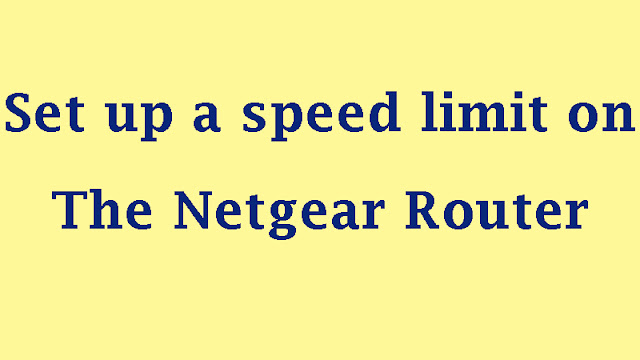



Fantastic article, Contact us for Netgear Router Help 24/7
ReplyDeleteRead thi for more information about Router issues solution.
ReplyDeleteSOME ANNOYING NETGEAR WIFI ROUTER PROBLEMS – HOW TO FIX THEM
Net gear customer service representative, we are able to handle criticisms, complaints and special requests from time to time and able to handle these queries as customer retention is vital for our company to survive. We provide the best third party services.
ReplyDelete